Activities and Resources
NOTE: The following instruction is relevant to College staff ONLY.
Your Interact Course Page is going to look pretty barren and empty without Activities and Resources populating it, no matter how nicely displayed and organised your Sections are. Luckily, adding Activities and Resources are super easy.
Inside of the Section that you want to add an item to, select the Add activity or resource button at the bottom right:
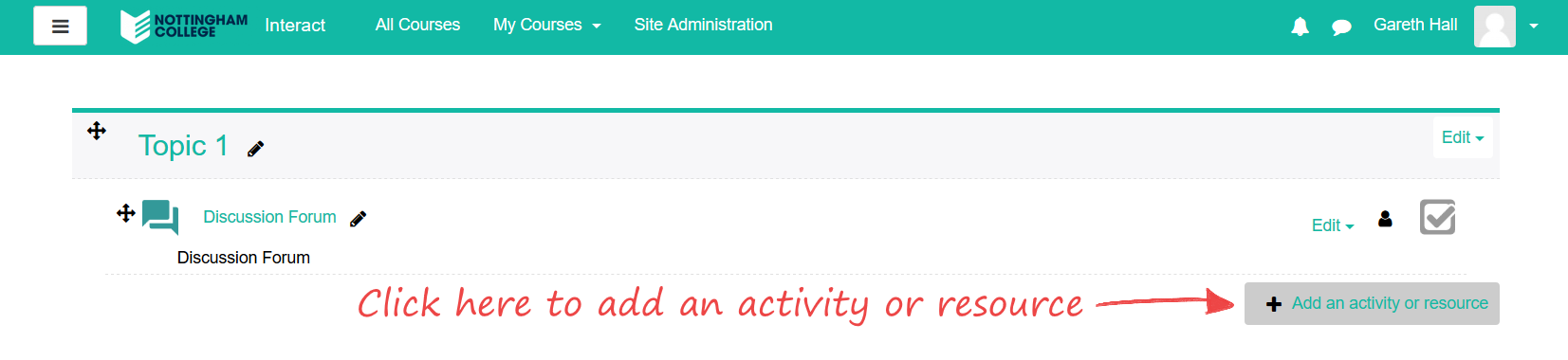
You can move the Acitivity or Resource from one Section to another if you create it accidentally in the wrong one.
You'll then be given a list of Activities and Resources to choose from:
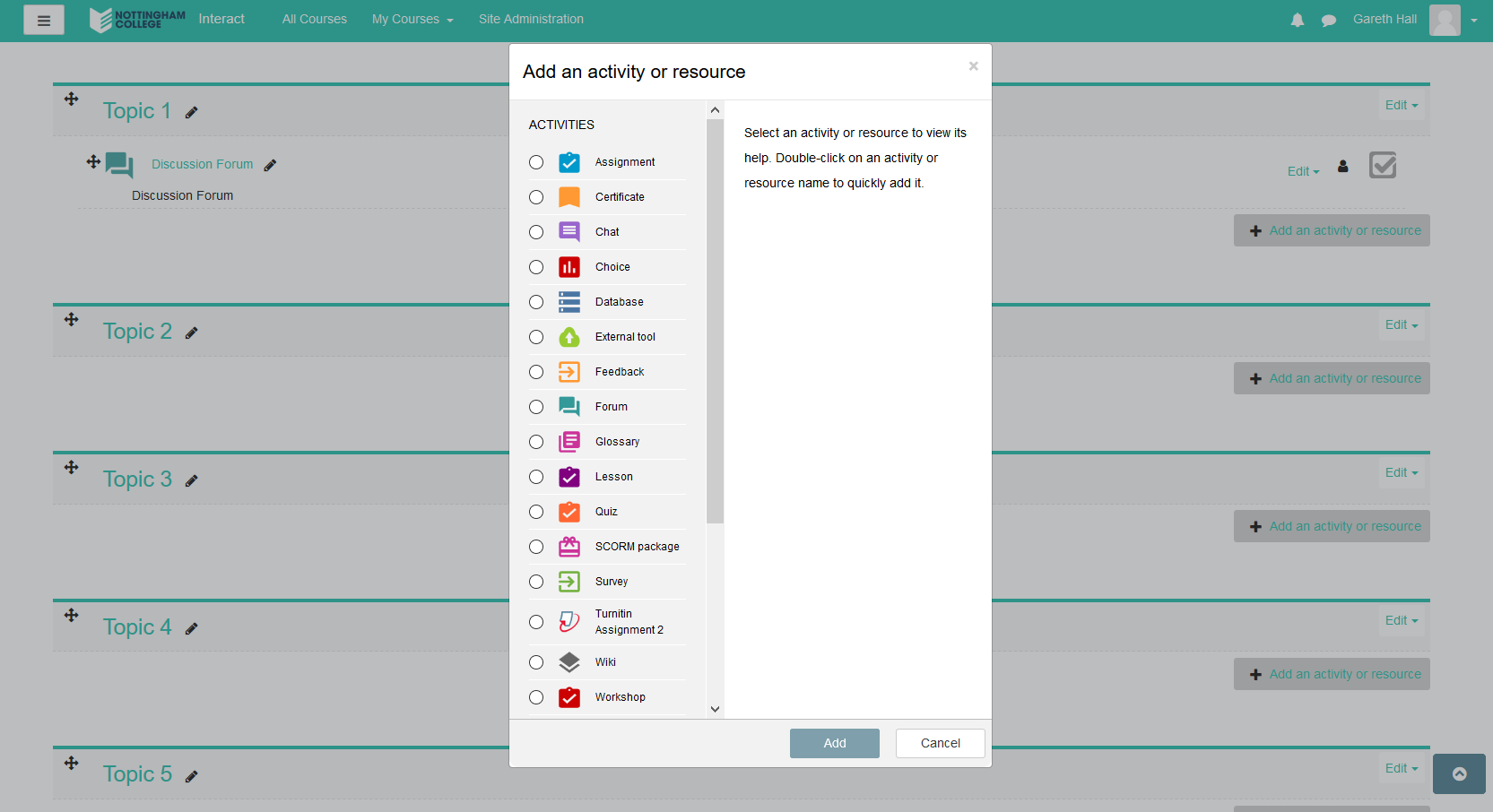
The Activities may use are:
| Assignment | A task that your students will upload work to so you can view it |
| Chat | A space where you and Students can have a real-time, text-based, discussion |
| Choice | Ask a question that your students can answer |
| Database | Collect and maintain a collection of records |
| External Tool | Interact with Learning Resources and Activities on other sites |
| Feedback | A survey for collecting feedback from Students |
| Forum | A space to have discussions over a longer period of time |
| Glossary | Create and maintain a list of definitions |
| Lesson | A linear set of content pages and questions |
| Quiz | An automatically marked quiz which contains a variety of question types |
| Survey | A survey to gather data from Students |
| Wiki | A collaborative collection of web pages |
| Book | A multi-page resource with bookmarks etc. |
| File | Upload a file |
| Folder | Create a folder in which you can store several files |
| Label | Insert content onto your Course Page, rather than inside of it's own activity |
| Page | An editable web page |
| URL | Create a web link as a resource |
Creating the Activity/Resource
Once you've chosen which Activity or Resource you want to add, you'll be directed to a page with multiple options and settings on. Whilst not covering every option in detail here, we'll look over the most common options that appear:
General
The name and description for your Activity/Resource.
Content
The content that will fill out, be the large part of your Activity/Resource.
Appearence
Whether or not you want to display the Activity/Resource description on your Course Page and how you'd like the Activity/Resource to open (in a new window, the same window etc.)
Common Module Settings
If you want the Activity/Resource to be shown or hidden on your Course Page.
Restrict Access
If you want to lock the Activity/Resource until another activity has been completed or until a specific time and date.
Activity Completion
Setting how the Activity/Resource will be marked as complete.
Once you've set all your options, simply press Save and return to course or Save and display to finish.