Editing Your Page
NOTE: The following instruction is relevant to College staff ONLY.
If you want to add, remove or edit the content of your Interact course page you will need to turn editing on. You can do this by clicking the Turn editing on button at the top right of your course page.
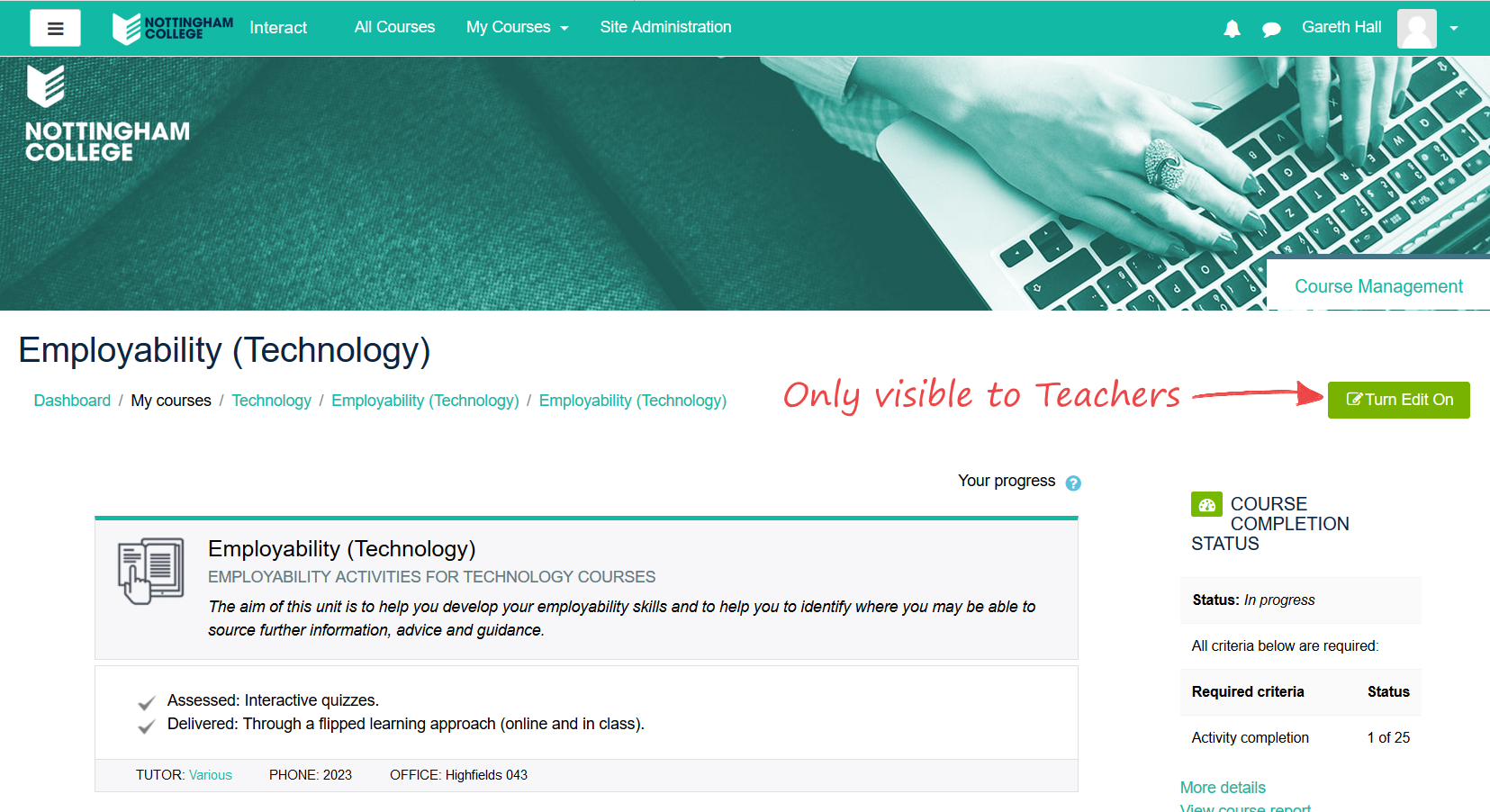
If the Turn editing on button is not present on a course page, it means you do not have permission to edit that page. Contact the page owner to be granted permission to edit the page.
Editing Activities, Resources and Sections
Once you have turned editing on you will be able to edit the sections that make up your Course Page, amend the layout and add/edit activities and resources for students to complete.
You can add new Activities by selecting the Add an activity or resource button that can be found at the bottom left of every section
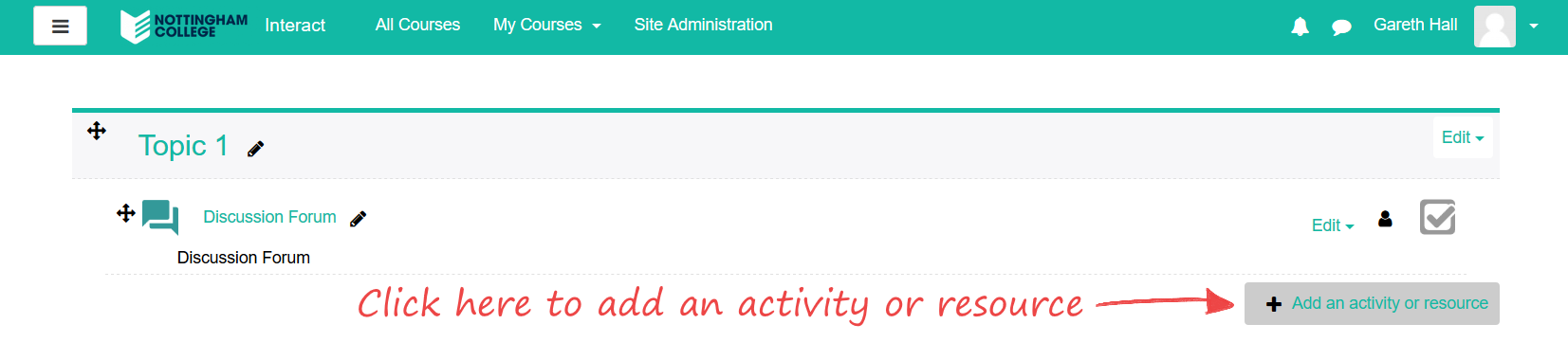
From here you can access Activities and Resources from the list that appears:
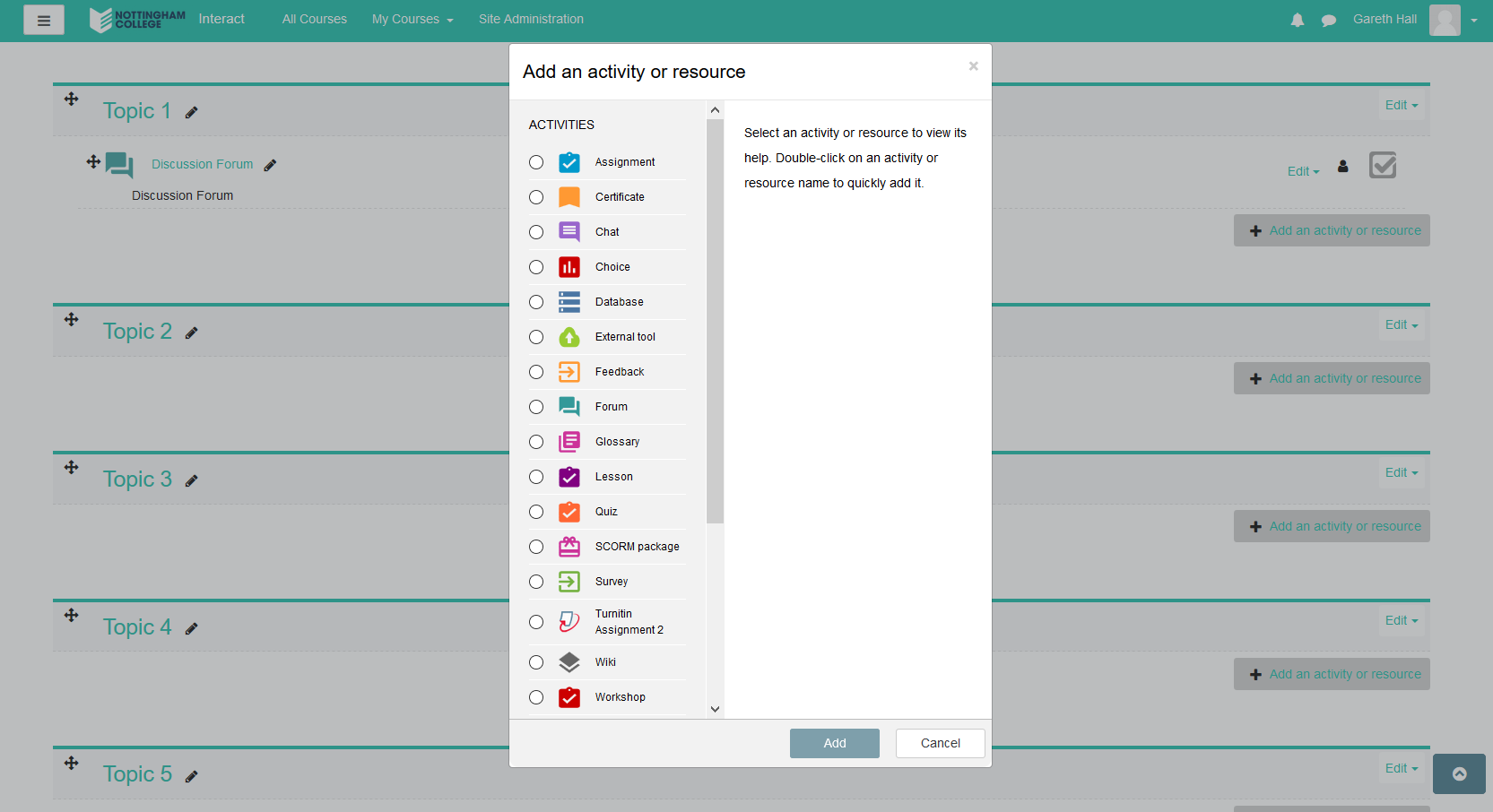
More information on the various Activities and Resources that can be used can be found here
Once you've populated your page with Activities and Resources, if you want to edit them or their place on your Course Page, you can do this in a number of ways:
You can move the Activity or Resource around your page by selecting the Arrow icon at the top-left of the item and dragging it.
Alternatively, you can select the Edit button at the top-right of the item and choose from a number of things from a drop-down list:
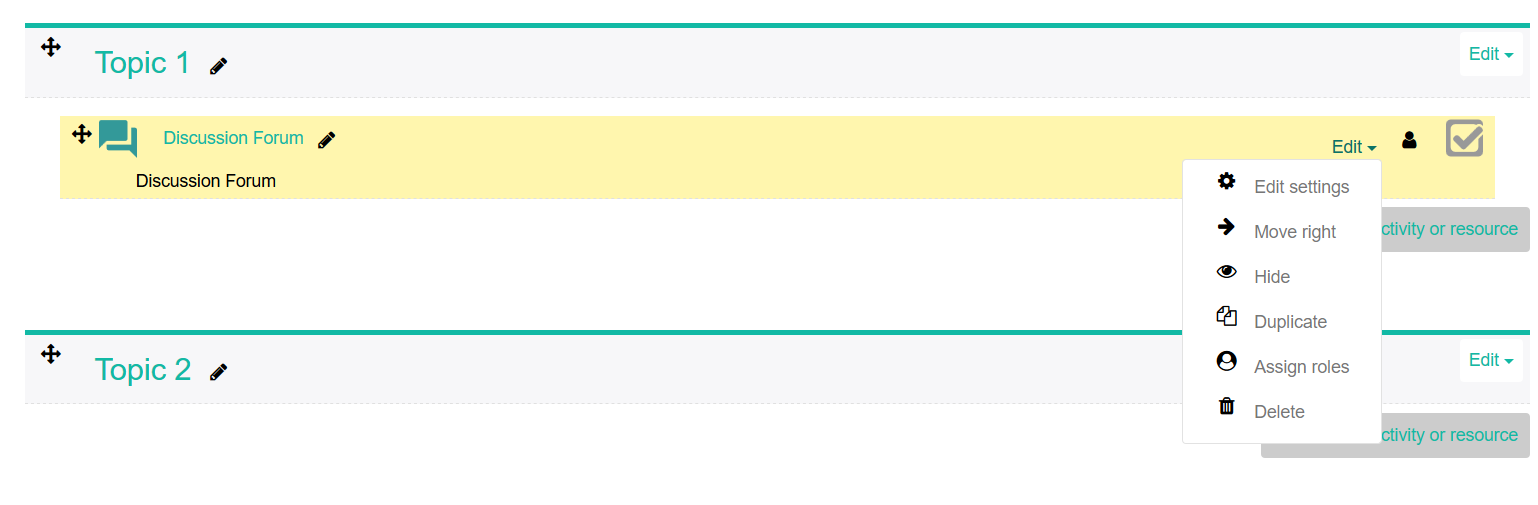
More information on the various Activities and Resources that can be used can be found here