Adding Teachers
NOTE: The following instruction is relevant to College staff ONLY.
Teachers can do almost anything within a course page, including adding or changing the activities and grading students.
By default, teachers can also assign a Non-editing teacher role and a Student role to other users. (To allow teachers to enrol other teachers, see Assign roles
By default users are not assigned the role of Teacher throughout the site, but are only assigned (enrolled) as a teacher to a single course/class at a time. The same applies to students.
Enrolling additional teachers
To enrol other users as a teacher in your course page:
- Click on the Course Management Link (as below)
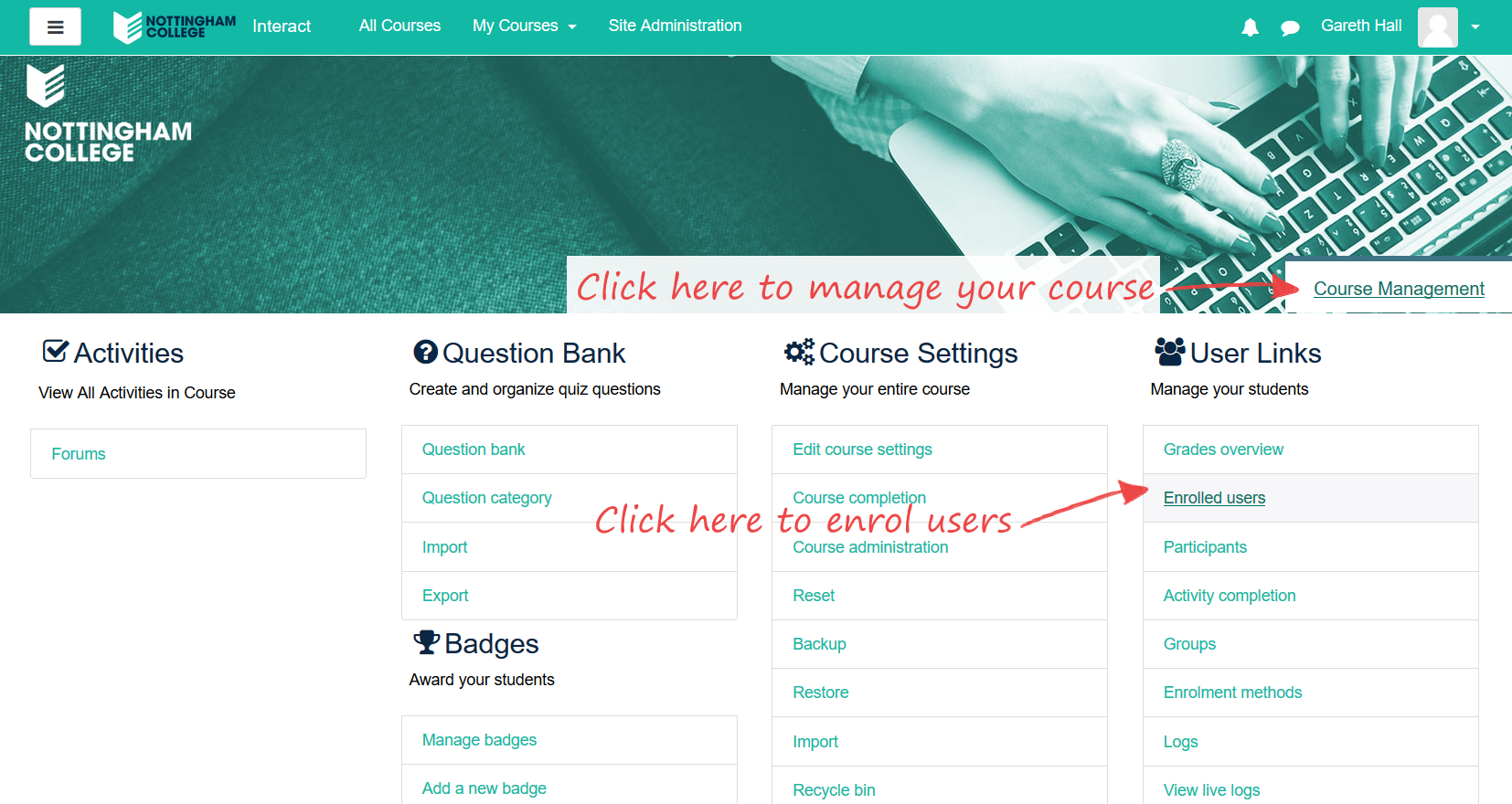
- Click the 'Enrolled users' link (as above)
- From the 'Assign roles' dropdown choose the teacher role
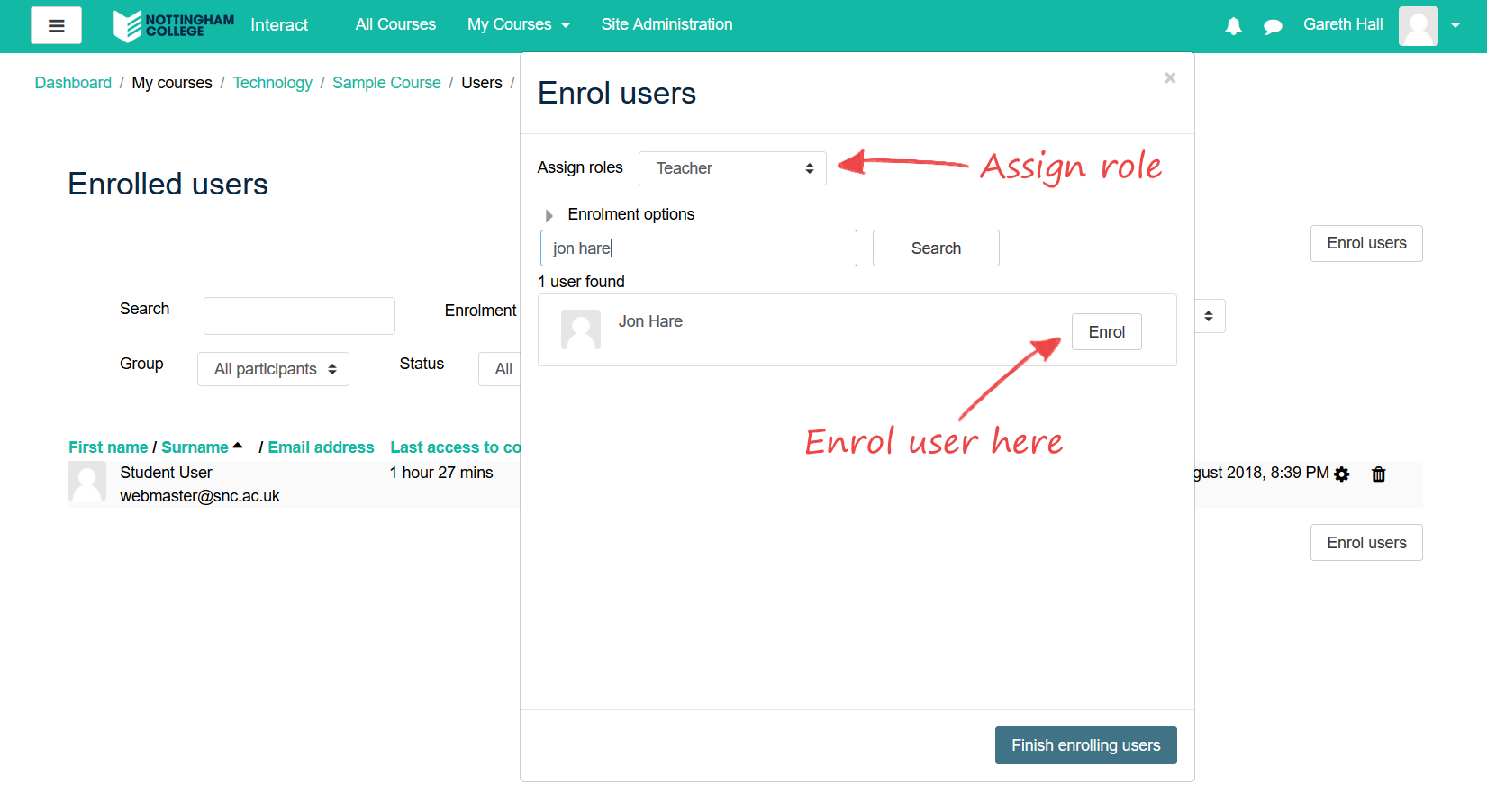
- Select enrolment options as appropriate
- Browse or search for the user
- Click the Enrol button opposite the user. The user will indent in the list and the enrol button will disappear, indicating that the user is enrolled.
- When you have finished, click the 'Finish enrolling users' button (or simply close the enrol users box)
The user will then appear in the list of enrolled users and will no longer be available in the search list.
If a user is already enrolled as a student and you want to change their role to teacher, you can do this by selecting the Assign roles icon against the user in Site Management > Enrolled Users.