Editing Sections
NOTE: The following instruction is relevant to College staff ONLY.
Once you've turned Editing On you'll be able to edit the various sections for your Course Page.
Section Name and Summaries
The first thing you should do is to edit the names and descriptions of your Sections to make them more descriptive and less generic. To do this, simply select the pencil icon to the right of the Section Name, type your required changes and press Enter when done or Escape to cancel.
You can also pres the Edit link that's inline with the Section Name:

This drop-down list will allow you to:
| Edit Topic | Edit the name and summary of the Section and apply any wanted restrictions |
| Highlight | Give the Section a Yellow bcakground, 'highlighting' it to other users |
| Hide Topic | Hide the Section from users with the Student Role |
| Delete Topic | Remove the Topic from your Course Page |
Users familier with an older version of Moodle may be familier with Orphaned Activities that appear once their Section has been removed. The current version will not only remove the Section when deleted, but also all of the Activities and Resources inside of it instead of Orphaning them.
Once on your Section Summary page, you can change the Summary name once you've checked the Custom box and give the Section a description if required. You can also alter the Section's Restriction settings from this page if you wish.
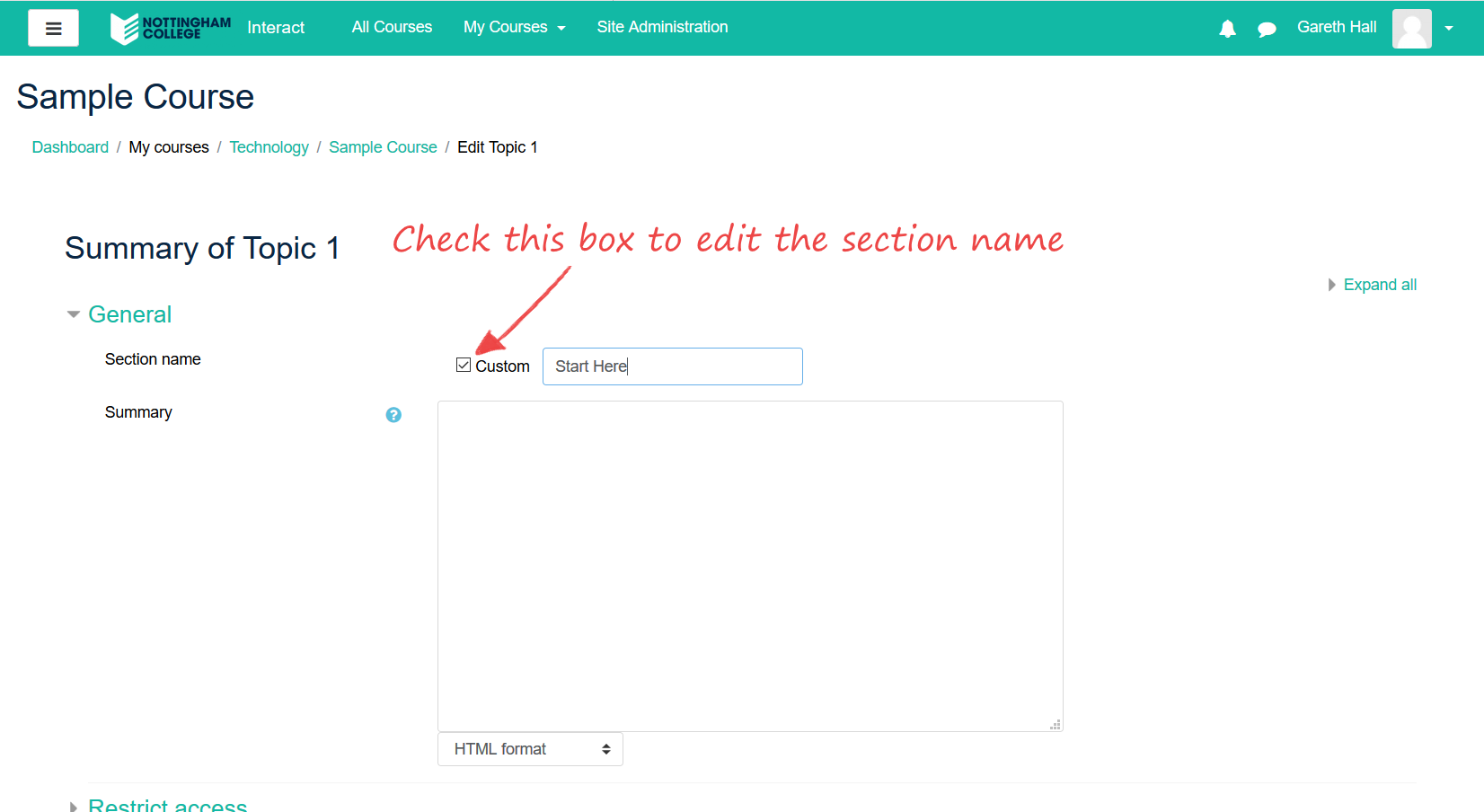
Section Contents
Once you've populated your Section with Activities and Resources, you can edit how they appear insode of the section in a number of ways:
You can move the Activity or Resource vertically around your page by selecting the Arrow icon at the top-left of the item and dragging it.
Alternatively, you can select the Edit button at the top-right of the item and choose from a number of options in the drop-down list:
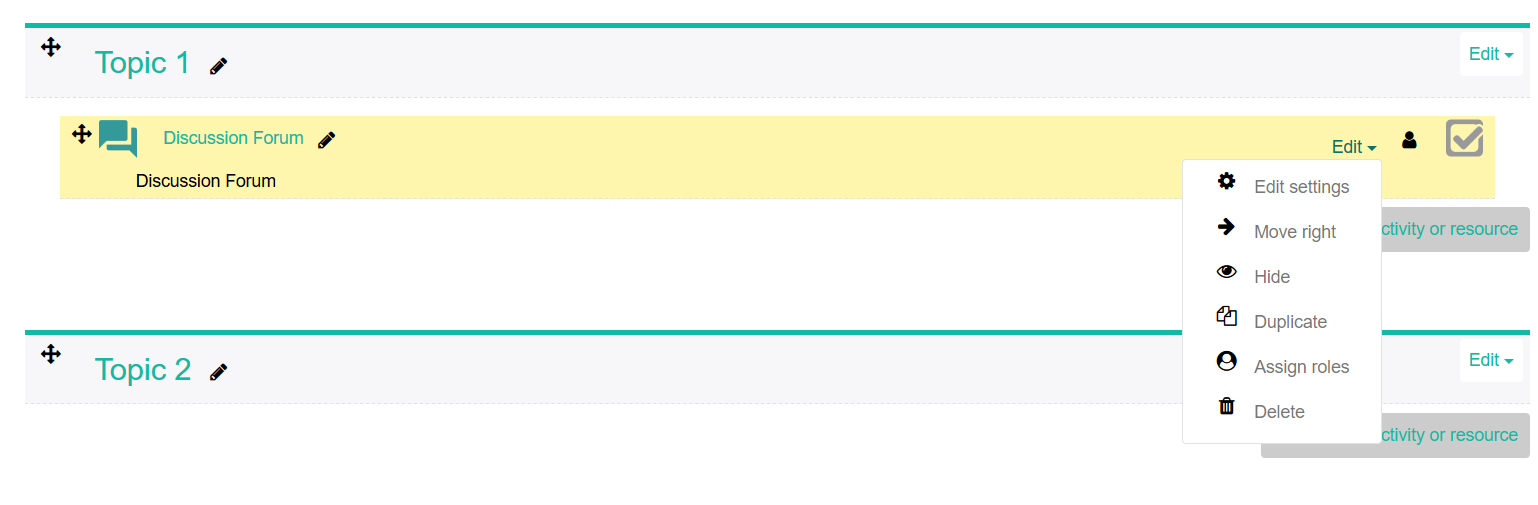
| Edit Settings | Navigate back to the Editing page you encounter when first creating your Activity or Resource |
| Move Right/Left | Indent (or undo an indent) your Activity or Resource on your Course Page |
| Hide | Hide your Activity or Resource from users with the Student role |
| Duplicate | Create an identical copy of the Activity or Resource |
| Assign Roles | Allow a user with limited permissions to edit or view a hidden resource |
| Delete | Remove the Activity or Resource from your Course Page |